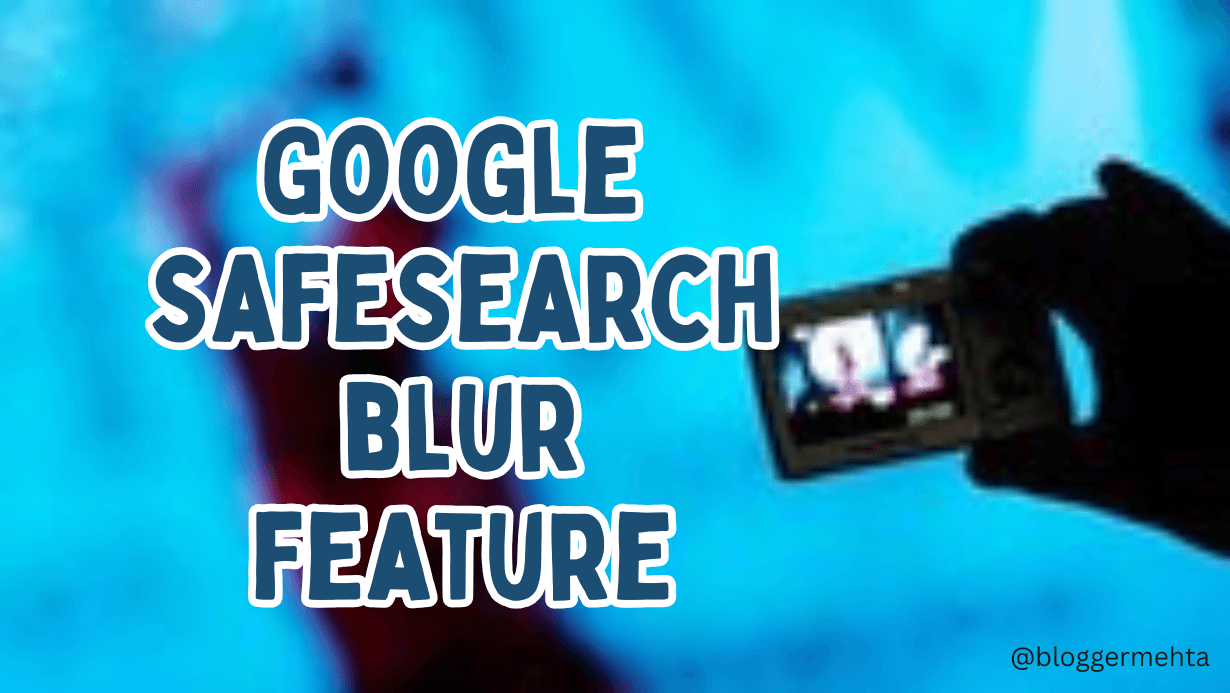In an era where digital safety is more crucial than ever, Google has taken a major step to make online browsing safer and more family-friendly. The tech giant recently rolled out a new feature under its SafeSearch settings — the SafeSearch blur feature, designed to blur explicit images in search results automatically. Whether you’re a parent concerned about your child’s internet use or a user who prefers a safer browsing environment, this update is definitely worth exploring.
What Is the SafeSearch Blur Feature?
The SafeSearch blur feature is an enhancement of Google’s long-standing SafeSearch tool, which helps filter out explicit content from search results. With this new update, Google now automatically blurs explicit images, such as nudity, sexual content, or graphic violence, even if SafeSearch isn’t fully enabled.
This means when someone searches for content on Google, and explicit images appear in the results, those images will be blurred by default — adding an extra layer of protection without fully blocking content.
Why Google Introduced the SafeSearch Blur Feature
The introduction of the blur feature aims to make Google a safer space for people of all age groups, especially:
- Children and teenagers, who might accidentally stumble upon inappropriate content.
- Schools and educational institutions, where students use the internet regularly.
- Parents and guardians, who want better control over what their children see online.
Google understands that not all users want explicit content showing up clearly in search results, and the blur feature offers a middle-ground solution — content is not fully blocked, but also not immediately visible.
How the SafeSearch Blur Feature Works
Here’s how the SafeSearch blur setting functions:
- Default Blur Mode: On all accounts (including those not signed in), Google enables the blur setting by default.
- Blurred Image Preview: If explicit content is detected in image search results, the image will appear blurred with a message like “This image may contain explicit content.”
- User Control: Users have the option to view the image by clicking on it and confirming they want to see it.
- Custom Settings: Logged-in users can turn off the blur or turn on full SafeSearch filtering via their Google account settings.
This ensures that users retain control over their experience, but with an added default layer of safety.
How to Manage SafeSearch Settings
If you wish to customize or turn off the SafeSearch blur, here’s how you can do it:
On Desktop:
- Visit Google Search Settings.
- Scroll to the SafeSearch filters section.
- Choose from:
- Filter explicit results (Fully blocks)
- Blur explicit images
- Off
- Save your preferences.
On Mobile:
- Open the Google app or mobile browser.
- Tap on your profile photo > Settings > SafeSearch.
- Select the desired SafeSearch level.
Benefits of the SafeSearch Blur Feature
✅ Enhanced Protection: Automatically blurs graphic content, making browsing safer for younger audiences.
✅ Flexible Control: Allows users to customize their preferences — blur, block, or allow explicit content.
✅ Family-Friendly: An ideal tool for households and institutions wanting a safer internet environment.
✅ Less Intrusive Filtering: Unlike full SafeSearch, the blur feature doesn’t block but allows users to view blurred content upon confirmation.
Limitations of the Feature
❌ Not Foolproof: As with any AI-powered tool, some explicit content might slip through.
❌ Not a Replacement for Parental Control Apps: For comprehensive protection, parents should still use specialized parental control software.
❌ May Affect Search Experience for Some Users: Power users who rely on uncensored search results might find the default blur setting inconvenient.
Final Thoughts
The SafeSearch blur feature is a thoughtful move by Google towards a safer digital experience. By offering a smart middle ground between full filtering and unrestricted access, it reflects the company’s ongoing efforts to make the web a better place for everyone. Whether you’re a concerned parent, a student, or just someone who prefers a cleaner search experience, this feature brings a subtle but significant change in how we interact with content online.
If you haven’t explored it yet, now’s the time to check your SafeSearch settings and ensure they match your preferences.